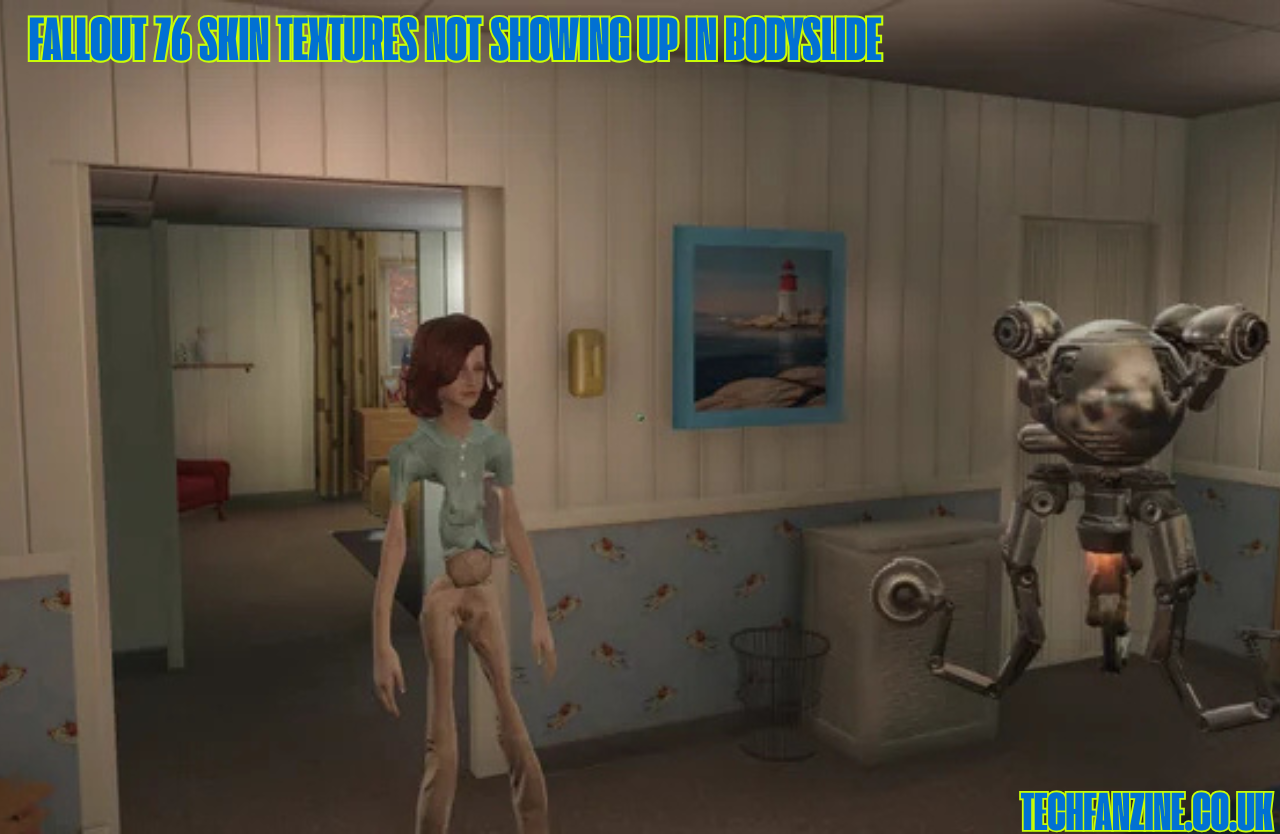When diving into modding, especially in Bethesda games like Fallout 76, it’s common to run into odd graphical issues. One such frustrating problem is “Fallout 76 Skin Textures Not Showing Up in Bodyslide”. Many users, after spending hours customizing characters, suddenly notice invisible textures or mismatched meshes when previewing or exporting in Bodyslide. This article provides an in-depth explanation of why this issue occurs, how it differs from other texture bugs, and detailed steps to solve it.
Understanding Bodyslide and Its Role in Fallout 76 Modding
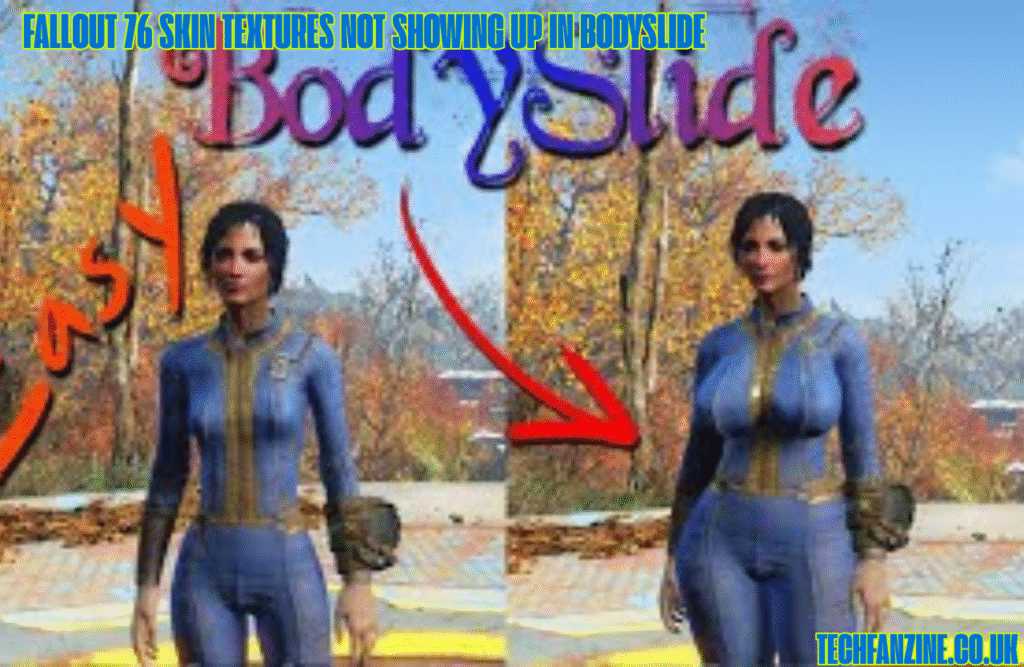
Bodyslide is a powerful tool typically associated with Fallout 4 and Skyrim, but some users also experiment with it in Fallout 76. It allows for the creation and export of custom body shapes and outfits based on presets. The exported meshes are then used in-game to replace default models.
However, when skin textures go missing or don’t appear correctly in the Bodyslide preview or in-game, it can be traced back to misconfigured directories, missing texture paths, or a conflict in mesh or material files.
Why Are Fallout 76 Skin Textures Not Showing Up in Bodyslide??
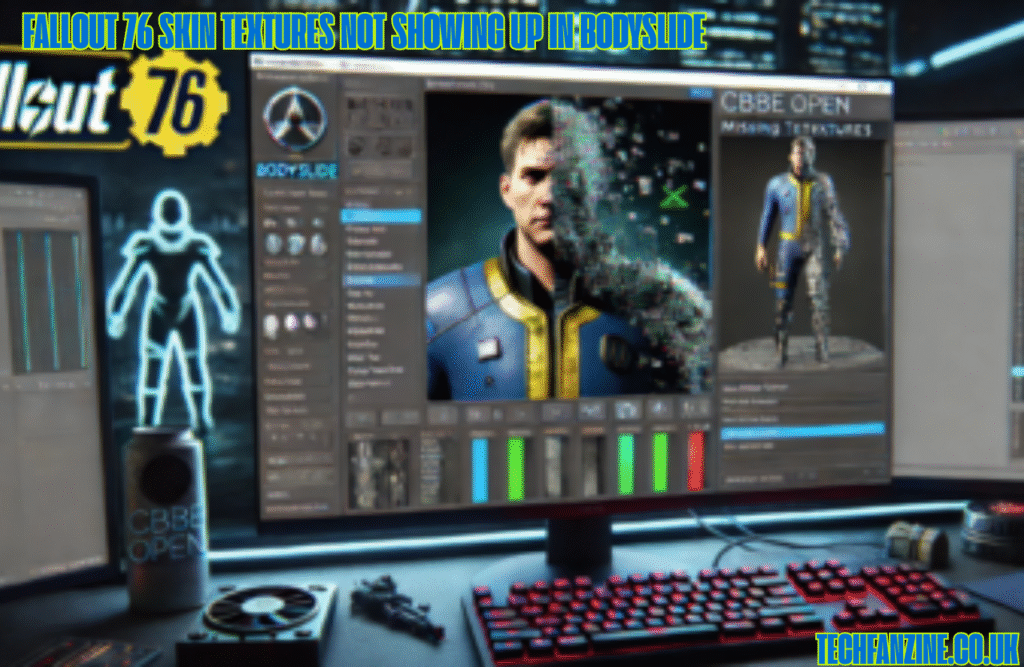
This is not a random glitch—it stems from a few technical issues. Here are the most common causes:
- Missing Texture Files: The skin textures (diffuse, normal, and specular maps) may be missing from your texture folder.
- Incorrect Folder Paths: Bodyslide references specific directories to locate textures. If these are misrouted, nothing shows.
- Mismatched Mesh/Texture Compatibility: Sometimes the mesh you’re using is made for a different texture set or body type.
- Material File Errors (.BGSM or .BGEM): Material files dictate how textures appear on a mesh. If these files point to a wrong texture path, the skin appears invisible.
- Faulty Bodyslide Presets: Custom or third-party presets can break if not properly configured or if they reference missing assets.
Fallout 76 vs Fallout 4: Key Differences in Skin Textures
Although Bodyslide is more commonly used for Fallout 4, some modders attempt to adapt its capabilities for Fallout 76. The problem is, Fallout 76 uses a slightly different directory structure and compression system.
Fallout 76 doesn’t support Bodyslide officially, so using FO4 assets or tools requires manual adaptation. This difference leads to skin textures missing or appearing improperly.
Fixing Fallout 76 Skin Textures Not Showing Up in Bodyslide??
Step 1: Verify Texture Installation
Ensure the body textures are properly installed. They usually go in:
sqlCopyEditData\Textures\Actors\Character\BaseHumanFemale\
Data\Textures\Actors\Character\BaseHumanMale\
Check that each directory contains the following types of files:
- Diffuse map (
*.dds) - Normal map (
*_n.dds) - Specular or gloss map (
*_s.dds)
Step 2: Recheck Material Paths
Open your .BGSM files using the Material Editor and verify that the texture paths are correctly pointed. These should not lead to empty or non-existent directories.
For example:
sqlCopyEditTextures\Actors\Character\BaseHumanFemale\female_body_d.dds
Step 3: Run Bodyslide as Administrator
Sometimes, Bodyslide won’t load texture data properly unless run with administrator privileges, especially if it’s installed in protected folders like Program Files (x86).
Step 4: Rebuild Meshes with Correct Presets
Even if your texture files are correct, using the wrong body or preset will mess with how the texture is projected. Rebuild the body mesh using the correct preset:
- Open Bodyslide
- Choose your body type (e.g., CBBE, Fusion Girl)
- Click Build and make sure “Build Morphs” is checked.
Step 5: Correct Output Path Configuration
Under Settings in Bodyslide, ensure the output path is set to your actual mod’s mesh folder, often something like:
sqlCopyEditData\Meshes\Actors\Character\CharacterAssets\
Failure to output here means the mesh loads, but without the appropriate texture bindings.
Texture Still Not Showing? Try These Additional Fixes
Reinstall the Body Mod
If you’re using a body mod (CBBE, Jane Bod, etc.), try reinstalling it from scratch. A corrupted or incomplete install can lead to invisible skin textures.
Use Archive2 to Verify BA2 Files
If you’re using Fallout 76-specific BA2 archive files, open them using Bethesda Archive2 tool. Confirm your custom textures are properly packed and paths match Bodyslide expectations.
Double-Check Your INI Files
Make sure your Fallout76Custom.ini allows custom texture loading:
makefileCopyEdit[Archive]
bInvalidateOlderFiles=1
sResourceDataDirsFinal=
Without this tweak, Fallout 76 will prioritize default files, ignoring your custom mods.
Preventing Texture Loss in Future Bodyslide Exports
- Always keep a backup of your working textures and meshes.
- Use consistent folder structures across all your mods.
- Avoid mixing Fallout 4-only mods with Fallout 76 unless you’ve adapted them properly.
- Document any changes you make in material files or mesh output paths.
Common Errors Related to Fallout 76 Skin Textures in Bodyslide??
| Error Message / Symptom | Likely Cause |
|---|---|
| Invisible character mesh | Missing textures or bad material file |
| Skin appears grey or purple | Texture path missing or incorrect format |
| Bodyslide crashes on build | Faulty preset or unsupported body type |
| Mesh visible but no skin detail | Normal/specular map not loaded |
User Scenario: Custom Preset Not Loading Skin Texture
A modder using a custom CBBE preset for Fallout 76 reports that their skin appears missing in both preview and game. On review, it was discovered that their .BGSM file still referenced a Fallout 4 directory structure, and their textures were not packed into the BA2 file properly. After correcting the paths and repacking with Archive2, textures began appearing correctly.
FAQs About Fallout 76 Skin Textures Not Showing Up in Bodyslide
Q1: Can you use Bodyslide for Fallout 76 officially?
A: No. Bodyslide is designed for Fallout 4 and Skyrim, but with effort, modders adapt its output for Fallout 76. Use it with caution.
Q2: Why does my skin appear purple in Fallout 76 after using Bodyslide?
A: This indicates a missing texture—usually the diffuse map wasn’t found or was misreferenced.
Q3: Is this issue due to a mod conflict?
A: It can be. If two mods use different mesh or texture paths for the same body type, they may overwrite or nullify each other.
Q4: Can incorrect load order affect skin textures?
A: Yes. If your mesh loads before its texture, or the INI file doesn’t prioritize custom textures, they won’t show.
Q5: Do I need to manually copy textures to Fallout 76 folders?
A: Yes, if using custom textures or adapting Fallout 4 mods, you’ll often need to manually place the files in the right Fallout 76 structure.
Final Thoughts on Fallout 76 Skin Textures Not Showing Up in Bodyslide??
The issue of “Fallout 76 Skin Textures Not Showing Up in Bodyslide” can be complex, but it is solvable with a methodical approach. Understanding the way Bodyslide outputs files, the structure of Fallout 76’s texture directories, and how INI settings influence custom content is key. Most problems stem from mismatched paths, missing files, or the incorrect assumption that Fallout 4 mods will work seamlessly in Fallout 76.
Also read : Assetto Corsa Could Not Find Spawn: Causes and Solutions